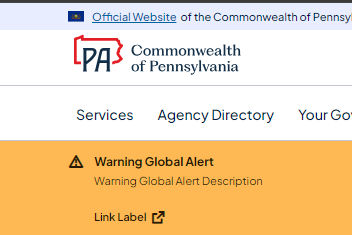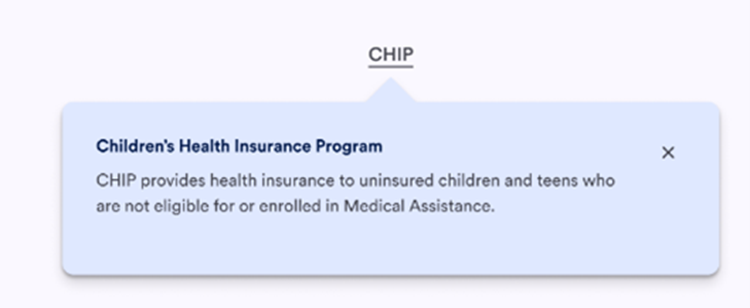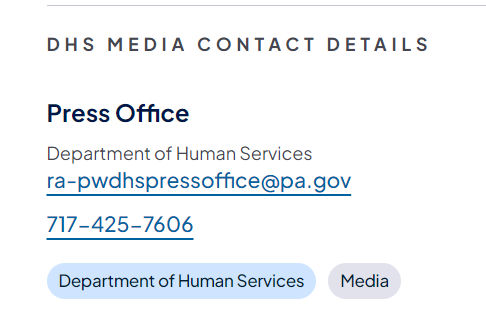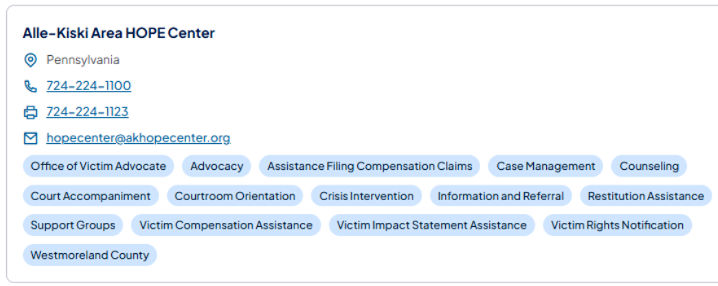Overview
Name: Content Fragment
Authors who can use: varies by Content Fragment:
- Admin only:
- Any author (changes reflect on templates):
Templates/page types that can use: all
Required or optional: optional
Authoring Fields
Creating a Content Fragment
1. On the Navigation page, select Content Fragments

2. On the left hand panel, select PAGov folder, then English, then your agency folder, then Content Fragments folder. You may create additional subfolders to organize if desired.
Once selected, click “Create” in the upper righthand corner. In this example, the CF is in the Board of Pardons folder.

3. New Content Fragment
a. Location pathfinder: This field shows the URL of the folder selected in Step 2. It does not need to be edited.
b. Content Fragment Model dropdown: Select “Person.”
i. Global Alert (Gov's Office/Admins only)
ii. Glossary
iii. In-Page Alert
iv. Location Card - Address
v. Location Card - Text
vi. Person
c. Properties fields
i. Title: Provide a title for your CF. Adding a title automatically creates a name as well.
ii. Name: Optionally modify the CF name (otherwise will be created through the step above).
iii. Description: Optionally provide a description for your CF.

4. Click “Create and open” to add detail to the CF immediately. Click “Create” to create the CF and exit the authoring dialog- it can always be edited later.
Accessibility
- Some CFs have associated components. Accessibility details will be captured within the component user guides.
Other tips
- CFs can also be found in the Assets section of AEM.
- CFs do not need to be published to be added to pages/XFs.