Overview
Template name: PA.gov Content Page
Required components in template:
- Header Experience Fragment
- Breadcrumb
- Hero
- Footer Experience Fragment
- Other components may be optionally added
Authors who can edit: Admin and members of global user groups
Creating a PA.gov Content Page
1. Select where in the sitemap the new page should be created. Click through the site hierarchy to determine the location. In the example below, the page is created as part of the PA.gov site, in the English section, in the Website Policies section. The new page will appear below “Website Policies” in the hierarchy.
2. Click “Create,” then select “Page” from the dropdown.
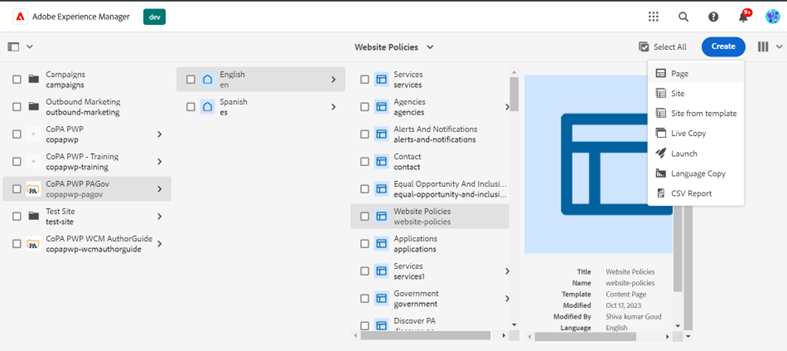
3. From the “Create Page” template options, select “PAGov Content Page,” then “Next.”
4. The author may now choose Page Properties for the newly created page. None are required for this template.
5. Click “Create.” The page is now part of the site hierarchy.
6. Click “Open” to edit the page immediately. Click “Done” to return to the site hierarchy.
Editing the PA.gov Content Page
1. Find the page in the sitemap. Click through the site hierarchy to find the location. In the example below, the page to edit is part of the PA.gov site, in the English section, titled "Welcome Back Veterans." Click the checkbox to the left of the page title.

2. Upon click, a menu appears at the top of the screen.
- Select "Properties" to edit Page Properties.
- Select “Edit" to edit the page.
3. The page opens in the editing mode, and components can be added accordingly.
- The PA.Gov Content Page template doesn't have Side Navigation, so Containers automatically stretch the full width of the page. Adjust the Container size from "None" to "Component Container" to add padding to the left/right. Read the Container guide for more info.
4. Page edits will save automatically. Past page versions can only be referenced if a version was created. Read the Saving Page Versions guide for more info.
 Sample page with component stretching the full width of the page
Sample page with component stretching the full width of the page
 Sample page with component stretching the Component Container width, with padding on the left/right
Sample page with component stretching the Component Container width, with padding on the left/right
Page Properties
- There are no unique Page Properties for PA.gov Content Page template.
Other Tips
- There is no Side Navigation on the PA.gov Content Pages. Make sure to guide residents from page to page through Hero CTAs, Teasers, Lists, etc.
